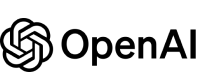How to import setup ollama and make it integrated into HighlightX
Your platform/OS: MacOS Windows LinuxUsing Ollama on macOS
1. Download Ollama
Make sure you have Ollama installed and running on your system. If you haven't already, visit the official website Ollama for MacOS2. Install Ollama
Unzip then install it3. Configure Ollama for Cross-Origin Access
Due to browser security restrictions, you need to configure cross-origin settings for Ollama to function properly.- Open Terminal: Open the Terminal application on your system.
- Set Environment Variable: Paste the following command into the terminal and press Enter:
launchctl setenv OLLAMA_ORIGINS "*"4. Restart Ollama
It's crucial to restart the Ollama service for the changes to take effect.5. Enter your ollama server endpoint
Go to the AI tab in the settings page and enter your Ollama server address. Look for a blue dot; it will show that HighlightX is connected to Ollama successfully.If you have installed Ollama on your own computer locally, just type in http://localhost:11434 as the default address.

6. Download AI models
Ollama supports a list of models available on ollama.com/library. To download a AI model- Open Terminal: Open the Terminal application on your system.
- Download Model Syntax: Download a model by following command:
ollama run <your model name>ollama run ollama run llama3.17. Chat with Ollama AI models
The installed models will show at the model selection. Choose a model then you can chat with it.
Using Ollama on Windows
1. Download Ollama
Make sure you have Ollama installed and running on your system. If you haven't already, visit the official website Ollama for Windows2. Install Ollama
Install it as normal window program3. Configure Ollama for Cross-Origin Access
Due to browser security restrictions, you need to configure cross-origin settings for Ollama to function properly.- Search and Open "Edit the system environment variables"




4. Restart Ollama
It's crucial to restart the Ollama service for the changes to take effect.5. Enter your ollama server endpoint
Go to the AI tab in the settings page and enter your Ollama server address. Look for a blue dot; it will show that HighlightX is connected to Ollama successfully.If you have installed Ollama on your own computer locally, just type in http://localhost:11434 as the default address.

6. Download AI models
Ollama supports a list of models available on ollama.com/library. To download a AI model- Open Terminal: Open the Terminal application on your system.
- Download Model Syntax: Download a model by following command:
ollama run <your model name>ollama run ollama run llama3.17. Chat with Ollama AI models
The installed models will show at the model selection. Choose a model then you can chat with it.
Using Ollama on Linux
1. Download Ollama
Make sure you have Ollama installed and running on your system. If you haven't already, visit the official website Ollama for Linux. Or run the command:curl -fsSL https://ollama.com/install.sh | sh2. Configure Ollama for Cross-Origin Access
Due to browser security restrictions, you need to configure cross-origin settings for Ollama to function properly.- Edit the systemd service
sudo systemctl edit ollama.service[Service]
Environment="OLLAMA_ORIGINS=*"3. Restart Ollama
It's crucial to restart the Ollama service for the changes to take effect.4. Enter your ollama server endpoint
Go to the AI tab in the settings page and enter your Ollama server address. Look for a blue dot; it will show that HighlightX is connected to Ollama successfully.If you have installed Ollama on your own computer locally, just type in http://localhost:11434 as the default address.

5. Download AI models
Ollama supports a list of models available on ollama.com/library. To download a AI model- Open Terminal: Open the Terminal application on your system.
- Download Model Syntax: Download a model by following command:
ollama run <your model name>ollama run ollama run llama3.16. Chat with Ollama AI models
The installed models will show at the model selection. Choose a model then you can chat with it.